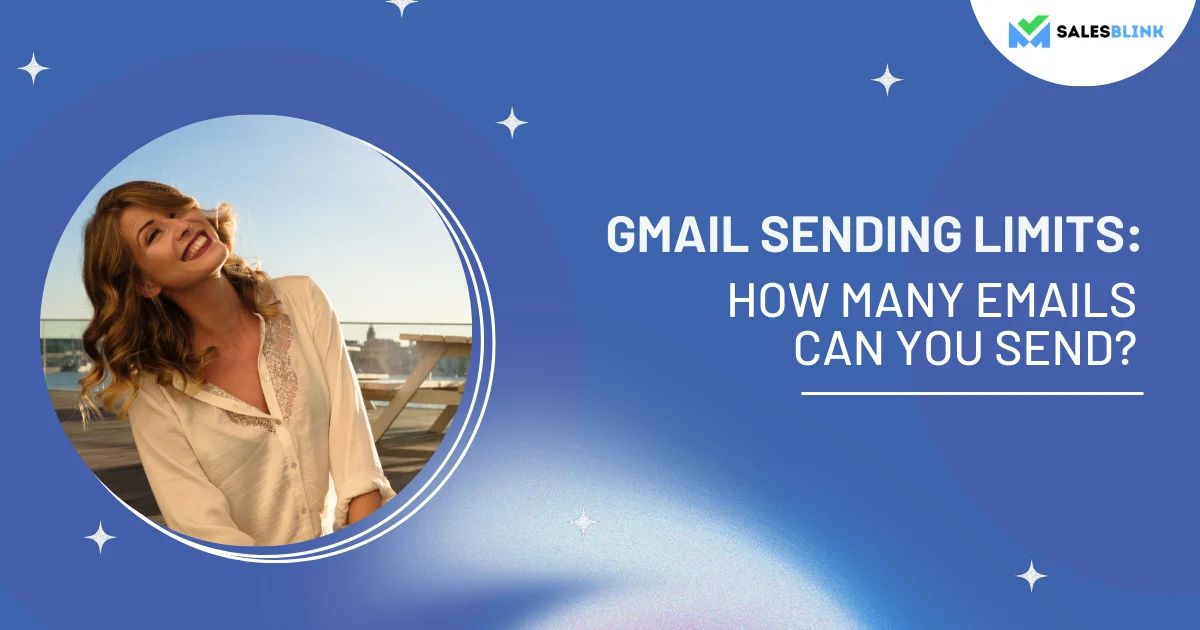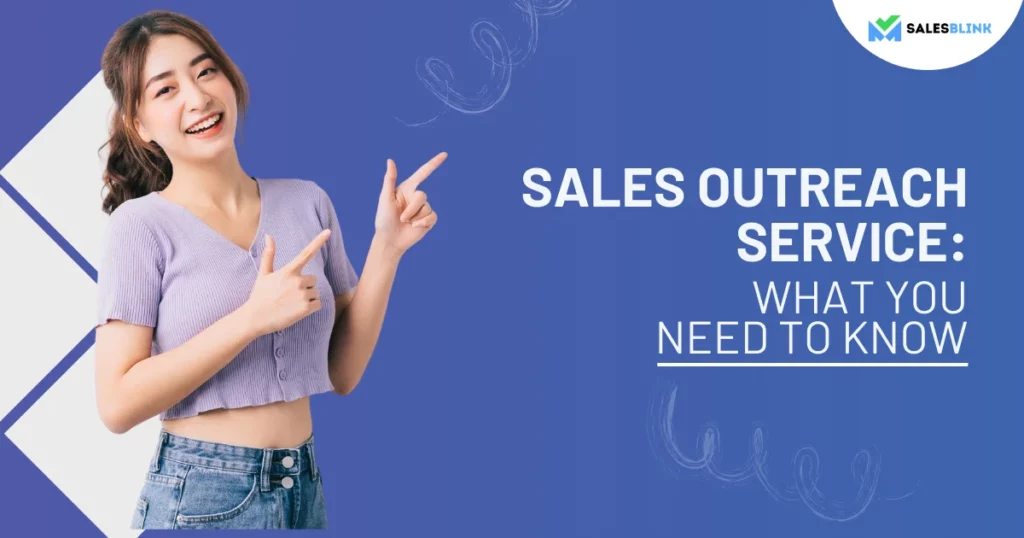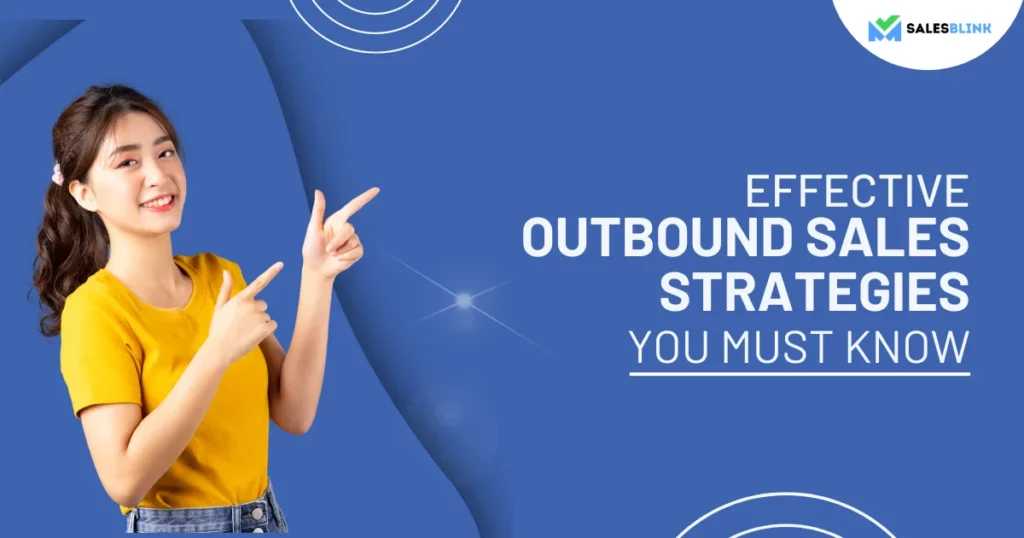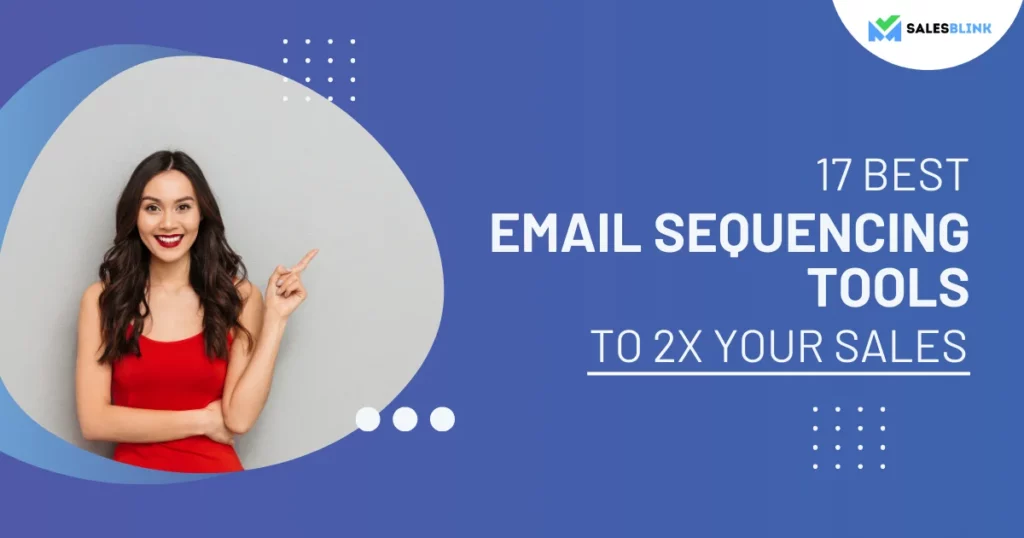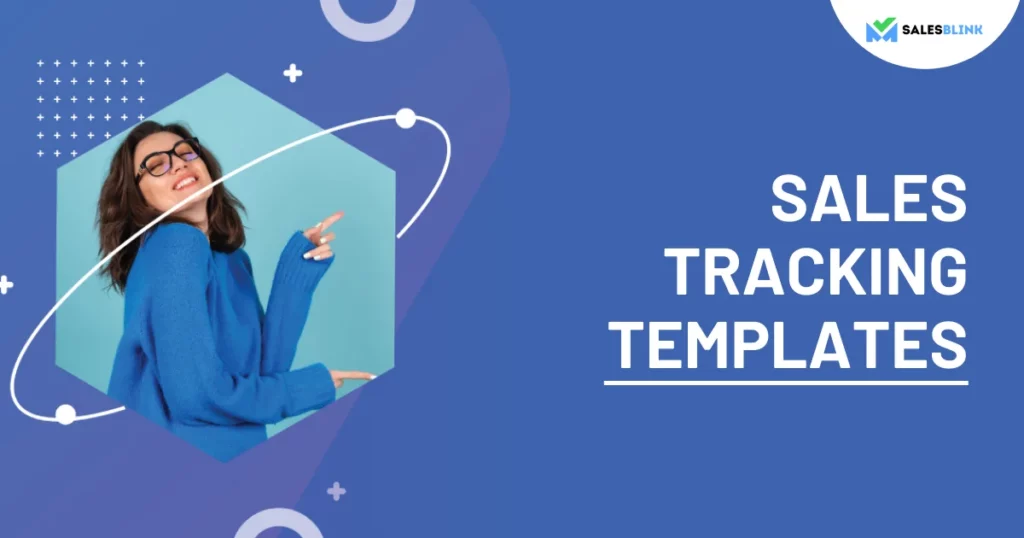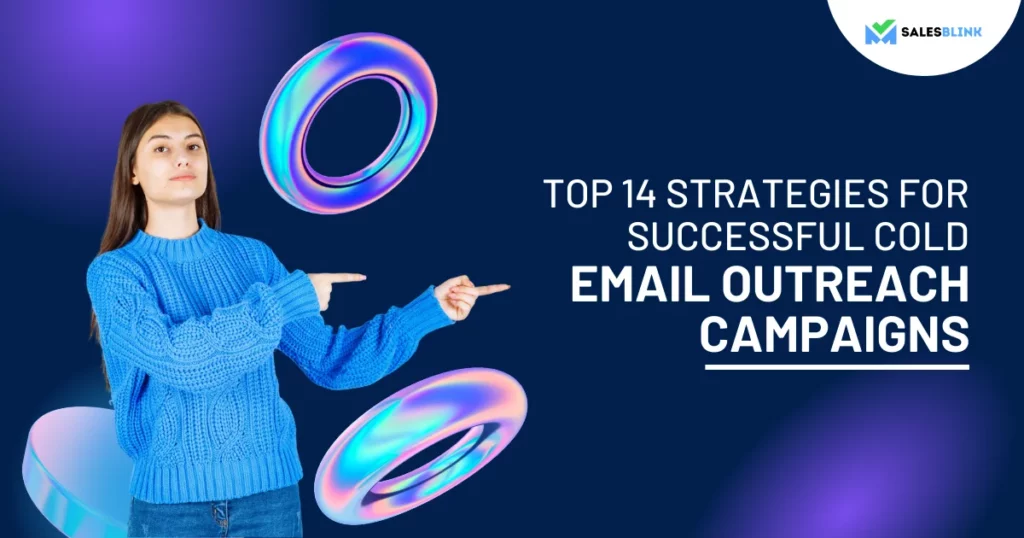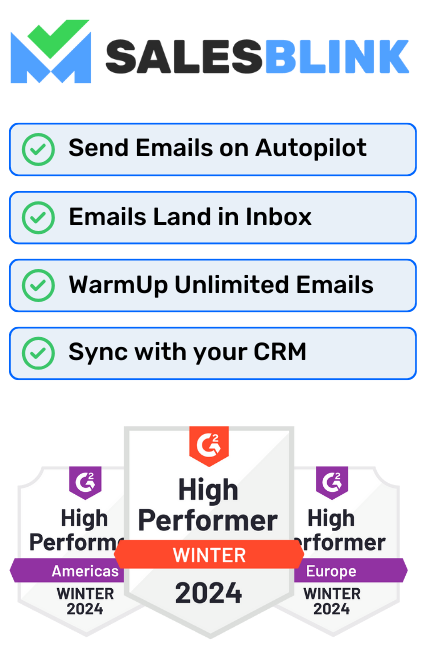Gmail Sending Limits: How Many Emails Can You Send?
Do you know that 319.6 billion emails are sent daily around the world? That makes email a critical communication channel.
Also, most people use Gmail, making it a popular choice. Therefore, understanding Gmail’s sending restrictions is essential for efficient communication in this digital environment.
Need to learn about Gmail sending limits? We’ve got your back!
Explore our in-depth guide to understand each aspect of Gmail’s email-sending limitations.
Find out why these limits exist, why they differ between the accounts, and what happens if you exceed them. Ensure your emails reach their destination without any issues by carefully overcoming the challenges presented by Gmail’s restrictions.
Improve your email strategy right now!
Table of Contents
- The Difference Between A Standard Gmail Account and A Google Workspace Account
- What Is Gmail’s Basic Email-Sending Limit?
- What’s the Point of Having Sending Limits in Gmail?
- What Happens If You Surpass The Gmail Sending Limit Per Day?
- How To Check Your Email Sending Limits In Gmail?
- Tips To Send Bulk Emails From Gmail Without Getting Your Account Suspended
- FAQs
The Difference Between A Standard Gmail Account and A Google Workspace Account
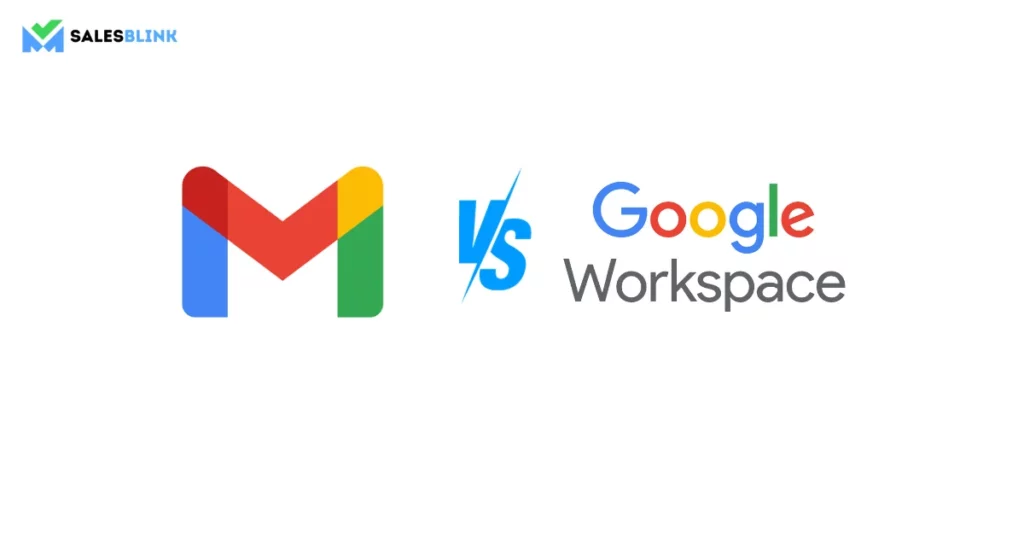
When running successful bulk email campaigns, understanding the distinction between a regular Gmail account and a Google Workspace account is essential.
While both platforms facilitate email communication, Google Workspace has sophisticated features tailored for enterprises. One of the advantages lies in the ability to create customized email addresses.
This enhances professionalism and strengthens branding efforts, making a lasting impression. Moreover, Google Workspace helps with collaboration, which boosts productivity and efficiency, enabling teams to work seamlessly together.
Google Workspace introduces vital email-sending restrictions that benefit companies managing high email volumes.
Users of Google Workspace enjoy a daily sending capacity of 2,000 emails, a crucial advantage for enterprises engaged in extensive email outreach. In essence, being aware of these differences is vital.
It enables people and businesses to make wise decisions, selecting the platform that best aligns with their communication needs, whether for personal or professional purposes.
What Is Gmail’s Basic Email-Sending Limit?
Let’s take a look at the email-sending limit of Gmail,
For Standard Gmail Account
To prevent abuse and preserve the platform’s reliability, Google places a daily sending limit on users with regular Gmail accounts. Users can send up to 500 emails daily with a standard Gmail account. This limitation is in place to prevent spamming and provide a good user experience for all.
For Google Workspace Account
The sending limit for Google Workspace users, particularly enterprises and organizations, is higher. Effective communication in a corporate environment is made possible with the ability to send up to 2,000 emails daily through Google Workspace accounts.
What’s the Point of Having Sending Limits in Gmail?
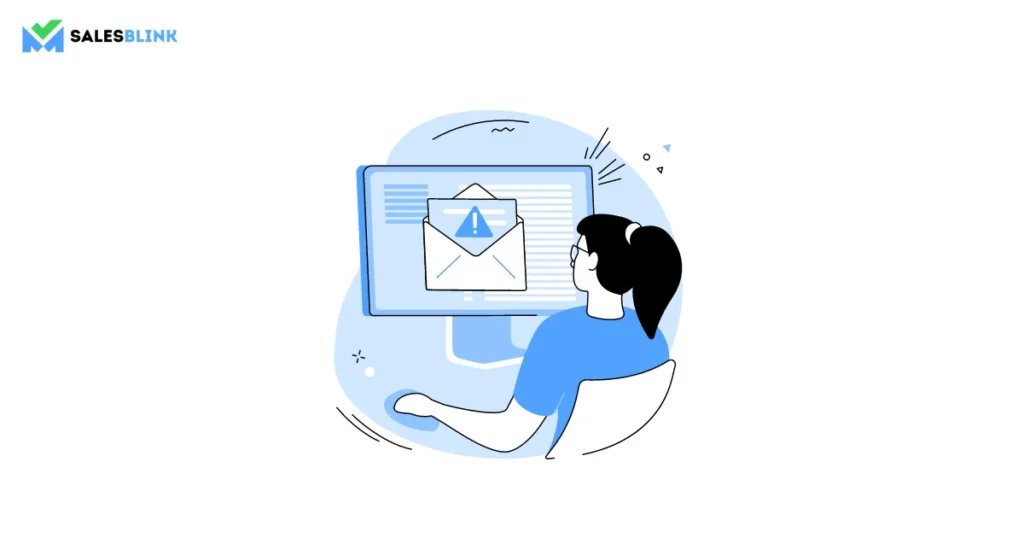
As a top email service provider, Gmail goes above and beyond to protect its users’ inboxes from unwanted clutter and potential risks. Gmail prevents spam, maintains server health, improves user experience, and safeguards the sender’s reputation by employing strategic limits. Let’s take a closer look at why there are Gmail sending limits.
Spam prevention: By blocking spammers’ attempts to overflow Gmail’s infrastructure with numerous unwanted messages, these restrictions are a strong barrier against them. Gmail ensures that its users are spared of spam.
Maintaining Server Health: Maintaining control over outgoing emails keeps Google’s servers in good shape. The servers function effectively when the email flow is moderated, ensuring quick and reliable email delivery.
Enhancing User Experience: Gmail’s limitations ensure users only receive relevant emails, improving their experience. User trust in the platform is higher since they receive appropriate and reliable emails that enable meaningful engagement.
Protecting Reputation: Maintaining a good reputation as an email service provider that prevents misuse, Gmail is a dependable and trustworthy email service provider by ensuring that authentic messages reach their target. Gmail gains its users’ trust by applying these strategic restrictions, providing an easy-to-use and secure email environment.
What Happens If You Surpass The Gmail Sending Limit Per Day?
Here’s what happens if you surpass the Gmail sending limit,
- Temporary Account Suspension
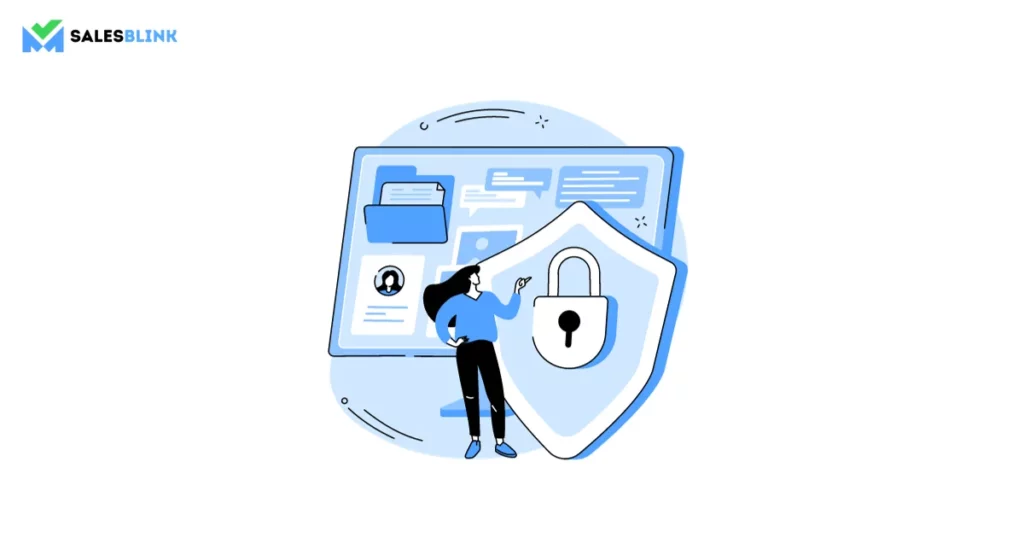
A temporary account suspension is the immediate outcome of exceeding Gmail’s daily sending capacity.
Google’s automated systems quickly identify unusual behavior, such as a rapid increase in email outgoing that may be spam. As a result, the account in question is temporarily suspended, significantly affecting communication.
This ban results in delayed operations, lost opportunities, and unhappy clients for companies that rely significantly on Gmail.
The inconvenience worsens by the inability to send or receive emails during this time, highlighting the importance of following Gmail’s sending limit.
2. Gmail Error Messages
Exceeding the daily sending limit also results in getting error messages, an unnoticed but significant side effect. Users frequently receive bounce-back notifications telling them their emails were not delivered when they attempt to send more emails than their allotted limit allows.
Understanding the seriousness of these results is essential for people and enterprises who depend on Gmail for their critical business communications, highlighting the importance of using responsible email management techniques.
How To Check Your Email Sending Limits In Gmail?
Maintaining effective communication requires managing your Gmail email-sending limits. The following is a thorough instruction on how to access and manage these limitations in your Gmail account settings:
1. How to Get to Your Account Settings
Start by entering your login information into your Gmail account.
Find the settings icon after logging in; it usually looks like a gear. This icon is typically seen in the upper right corner of your Gmail interface. To display a drop-down menu, click it.
2. How to Find Sending Limits
Select the “Settings” choice in the drop-down menu, then click it. You will be directed to your
Gmail account’s main settings page after taking this step.
Look for a button or section in the settings menu that says “Accounts and Import,” “Accounts,” or “Sending Limits.” Depending on your Gmail version, the wording might change significantly.
3. Checking the Daily Email Sending Capacity
Details regarding your daily email-sending quota should be available once you’ve found the relevant section. You can keep track of your consumption by seeing how many emails you’ve already sent for the day.
4. How to Manage Email Sending
If your needs exceed the available capacity, Gmail might allow you to ask for an increase. A button or link might enable you to seek a greater limit.
You may also discover choices to manage your email-sending behavior in these settings. This can include tools that let you schedule emails to send at particular times, which can help you stay within your daily limit.
Tips To Send Bulk Emails From Gmail Without Getting Your Account Suspended
Here are some recommended techniques from industry experts to carry out successful email outreach campaigns without compromising your Gmail account:
1. Utilize a Google Workspace Account
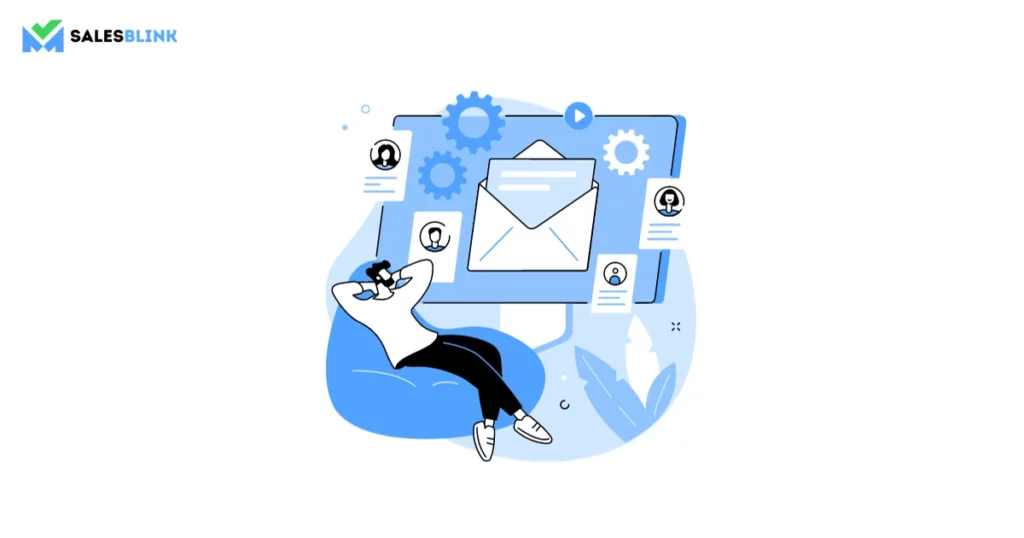
Switching to a Google Workspace account is one of the simplest ways to enhance your email outreach game.
You get an additional 2,000 emails that you can send each day.
This increased limit is crucial for organizations or individuals running significant email campaigns since it enables greater outreach and improved communication effectiveness.
2. Segment Your Recipients
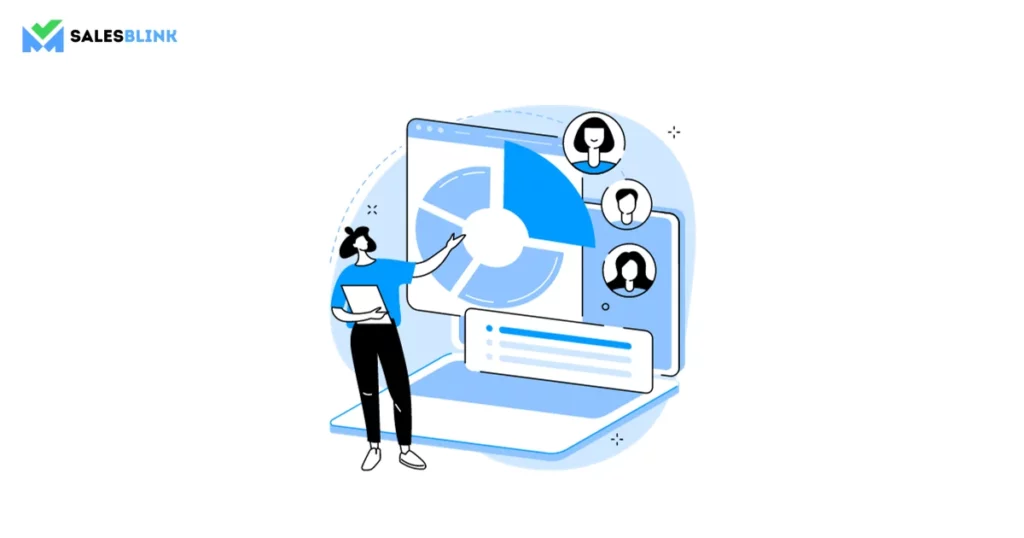
Segmentation is better than flooding an extensive recipient list with generic emails. Divide your audience into more focused, smaller groups based on variables like location or interests.
This strategy stops you from exceeding your daily sending caps and makes it possible to write emails targeted explicitly at specific audiences. Increased involvement increases the possibility of meaningful connections.
3. Schedule Emails Strategically
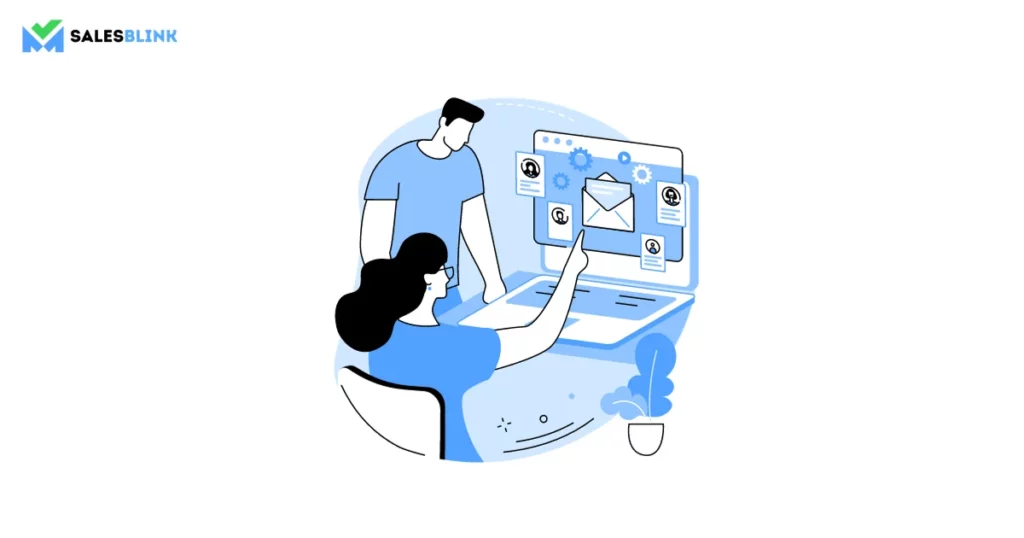
Avoid sending numerous emails at once to avoid overloading your account.
Schedule your emails at various intervals throughout the day instead.
You reduce the possibility of triggering Gmail’s limits by distributing your sending activity across multiple email deliveries.
Strategically timed delivery guarantees that your emails reach recipients precisely when they are most likely to interact with them.
4. Maintain a Clean Contact List
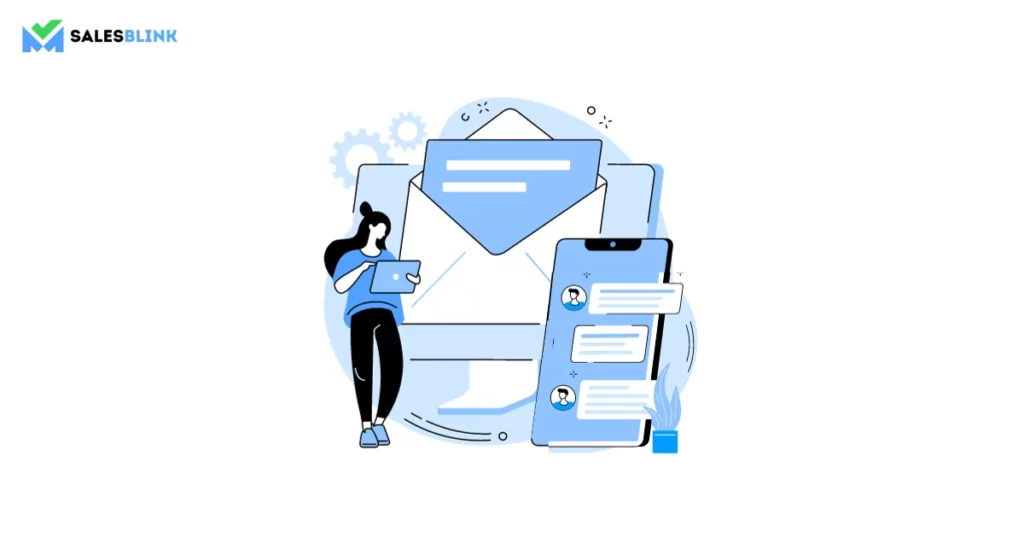
An unverified contact list wastes your time and harms the reputation of your email account.
Verify and regularly remove inactive or incorrect email addresses from your contact list.
You may be confident that your outreach efforts are concentrated on prospective leads or customers interested in your offerings by emailing genuine and active recipients.
5. Personalize Your Emails
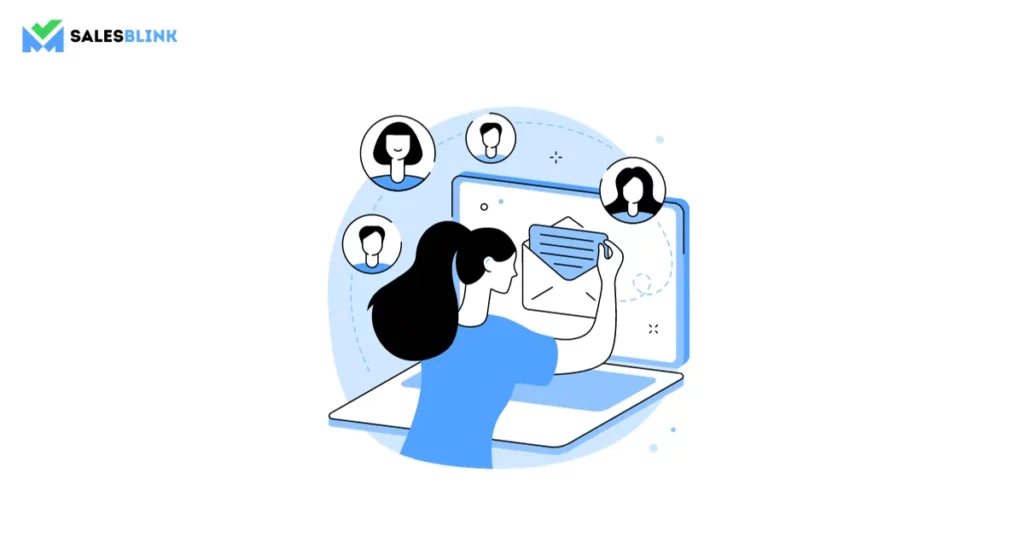
Personalization is the secret to getting their attention in the vast amount of emails that are entering your recipients’ inboxes.
Create email subject lines specific to your target and connect with them. Use their names when addressing them, reference previous contacts, and adapt your content according to their preferences.
Personalized emails show sincere interest, which increases engagement rates and dramatically lowers the chance that your emails will be categorized as spam.
6. Leverage Email Outreach Software
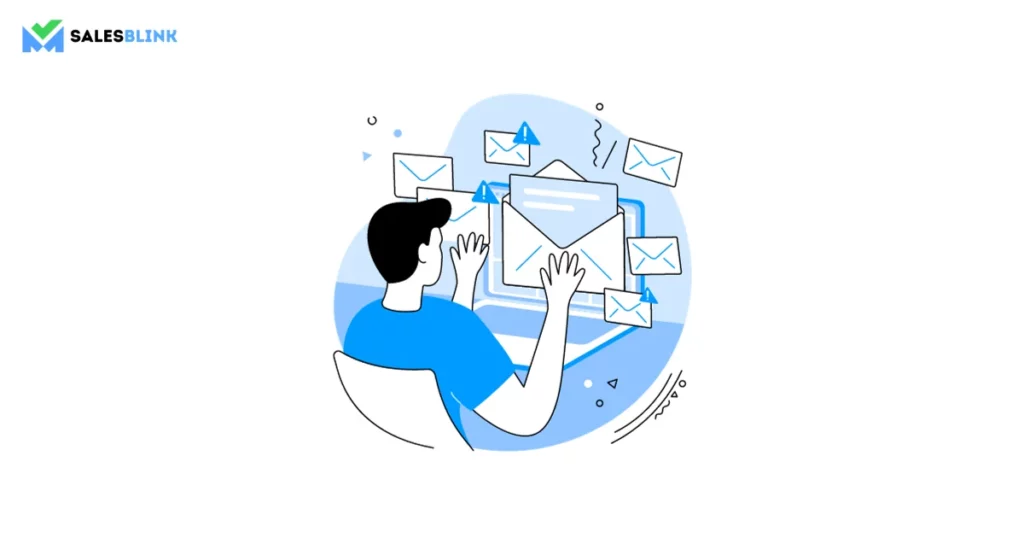
Use innovative cold emailing tools like SalesBlink to simplify and enhance your efforts.
With the help of several features from SalesBlink, you can easily manage your contacts, write personalized emails with mail merge, track email opens, responses, and click-through rates, and automate your outreach activities. Apart from scheduling outreach campaigns, you can send follow-ups on auto-pilot using SalesBlink. Additionally, SalesBlink can help you with automated email warm-up to improve your sender reputation & email deliverability.
Email outreach solutions like SalesBlink may increase productivity while ensuring that you stay within limits and follow privacy guidelines like GDPR.
Strengthen Your Email Outreach With Gmail Sending Limits In Mind!
As you just read, understanding Gmail’s sending limits is crucial for anyone relying on this popular email platform for personal or professional communication. Gmail imposes these limits to prevent misuse or spamming.
It’s essential to keep these limits in mind to avoid temporary restrictions on sending emails and to ensure a smooth email experience. If you find yourself hitting these limits frequently, consider using tools like Google Workspace, which offers higher sending limits and additional features for business users.
Tools like Mail Merge and remaining aware of Gmail sending restrictions will allow you to get the most out of this powerful email platform while preserving your good reputation as a responsible email sender.
FAQs
Standard Gmail accounts have a daily email-sending capacity of 500, whereas Google Workspace accounts have a daily email-sending limit of 2,000.
There is no recipient limit in Gmail. Nevertheless, the daily sending limit is set irrespective of the quantity of recipients.
Even while Gmail prevents an accurate figure, sending emails in more targeted, smaller batches is advised to stay under the daily sending limit.